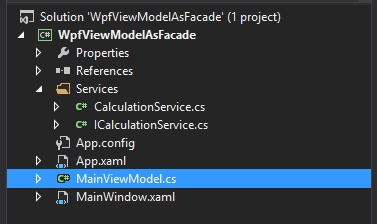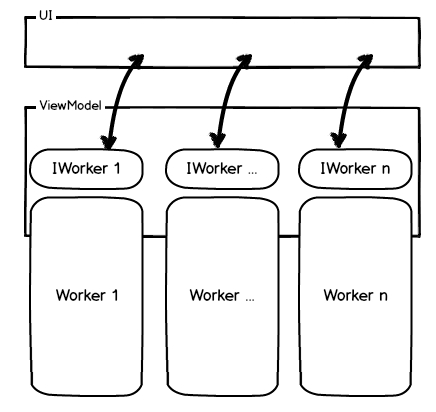Clean Your Viewmodel in WPF and Create a Facade
In this post I want to show you how to Clean your view model in WPF and create a facade.
We use a facade to get your view model in WPF nice and clean. I want to show you how to get along with the separation of concerns and how to write easy and testable code with data binding and WPF.
When you want to use a view model for data binding you normally get your public properties on your view model an do a normal binding on your xaml like this:
<Window x:Class="WPFViewModelAsFacade.MainWindow"
xmlns="http://schemas.microsoft.com/winfx/2006/xaml/presentation"
xmlns:x="http://schemas.microsoft.com/winfx/2006/xaml"
Title="MainWindow" Height="350" Width="525">
<Grid>
<TextBlock Text="{Binding MyCalculatedNumber}"></TextBlock>
</Grid>
</Window>
Setting the datacontext:
public partial class MainWindow : Window
{
public MainWindow()
{
InitializeComponent();
DataContext = new MainViewModel();
}
}
and your viewmodel something like:
public class MainViewModel
{
private int _myCalculatedNumber;
public int MyCalculatedNumber
{
get { return _myCalculatedNumber; }
set { _myCalculatedNumber = value; }
}
//other Properties here...
public MainViewModel()
{
_myCalculatedNumber = 23;
}
}
of course you would give the viewmodel other values and it would grow like hell. Also when you do calculations or CRUD-operations etc. But when your application grows and gets bigger it would be necessary to move some thing into services, providers etc. to get into the separation of concerns.
Solution I – Services
So lets introduce a service to do some work (a normal calculation with the result of 23 in my example):
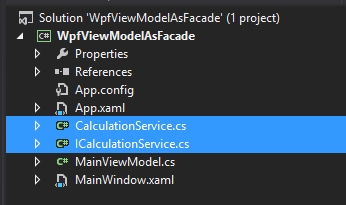
namespace WPFViewModelAsFacade
{
public interface ICalculationService
{
int CalculateNumber();
}
}
namespace WPFViewModelAsFacade
{
public class CalculationService : ICalculationService
{
public int CalculateNumber()
{
//do some calculation/work
//return result...
return 23;
}
}
}
And your viewmodel could look like this
namespace WPFViewModelAsFacade
{
public class MainViewModel
{
private int _myCalculatedNumber;
public int MyCalculatedNumber
{
get { return _myCalculatedNumber; }
set { _myCalculatedNumber = value; }
}
//other Properties here...
public MainViewModel()
{
ICalculationService calculationService = new CalculationService();
_myCalculatedNumber = calculationService.CalculateNumber();
}
}
}
Note: Normally you would use dependency injection here to avoid this “new …” call and a link to the direct implementation of the service.
So: Now we have outsourced the calculation and introduced a new service which is doing the work. But this is not a facade. Our viewmodel is still very big (image it bigger than it looks here: There are a lot more properties on it in a real application).
Solution II – Facade
The view model should now get a real facade and only offer the service which is doing the calculation. This makes you more flexible and the viewmodel is like only an interface for the view. It’s like a provider for every service (or providers) which contain the information the view needs.
namespace WPFViewModelAsFacade
{
public interface ICalculationService
{
int CalculatedNumber { get; }
}
}
namespace WPFViewModelAsFacade
{
public class CalculationService : ICalculationService
{
public int CalculatedNumber { get; private set; }
public CalculationService()
{
// Do some stuff here and get the result in the defined property
CalculatedNumber = 25;
}
}
}
public class MainViewModel
{
private readonly ICalculationService _calculationService;
//other Properties here...
public ICalculationService CalculationService
{
get { return _calculationService; }
}
public MainViewModel()
{
_calculationService = new CalculationService();
}
}
So far until here. What we did is: We are only offering the service through our viewmodel and our viewmodel is not interested in what happens behind anymore. The service can do his work and only give back his results. But you have to correct you binding now because your number is not in the viewmodel anymore but in the service behind.
<Window x:Class="WPFViewModelAsFacade.MainWindow"
xmlns="http://schemas.microsoft.com/winfx/2006/xaml/presentation"
xmlns:x="http://schemas.microsoft.com/winfx/2006/xaml"
Title="MainWindow" Height="350" Width="525">
<Grid>
<TextBlock Text="{Binding CalculationService.CalculatedNumber}"></TextBlock>
</Grid>
</Window>
We are now bind on our service “.” our property. Its the same with Commands. Commands should be seperate classes (in a seperated namespace) and you be offered through the viewmodel.
If you do this your viewmodel gets a complete facade and you can change the services underneath without touching the viewmodel. So every testcase you write for the viewmodel would be untouched :)
Note: Your viewmodel does not have to implement INotifypropertyChanged then. If you make classes/interfaces which are providing information to the UI these classes are the only ones who have to implement INotifyPropertyChanged.
If you think further it would be better to separate the service one again and getting a provider between the service, which is doing the real job and the class/interface, which is giving the data to the outside world. This provider (or however you call it) can then be offered in the viewmodel and you would bind first over this one. But for now this should be it, I think you got my point ;) .